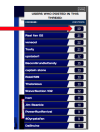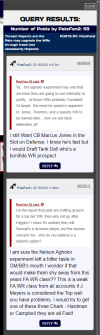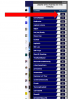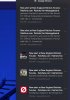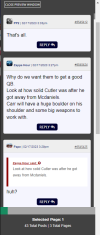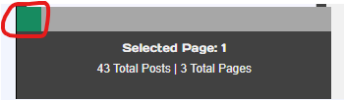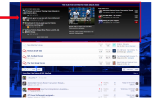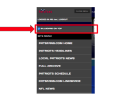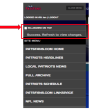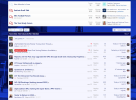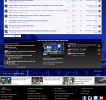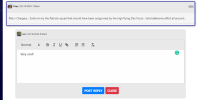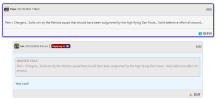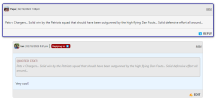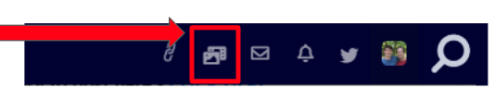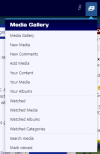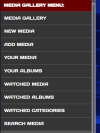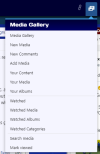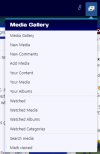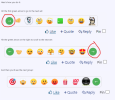- Joined
- Jun 17, 2000
- Messages
- 19,720
- Reaction score
- 31,161
Time to Go Over Some of the New Board Features:
1) Quick New Thread: There's now a much faster way to post, with the new version of the software now including a window at the top of the forum to quickly post a new thread:
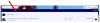
As soon as you click into the text window, it expands automatically with essentially the same functionality you would have posting normally:
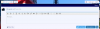
This should make it a little quicker for people to add new threads, especially on mobile.
2) Pinning/Bookmarking Your Own Posts - From time to time we get cool threads that pop up on here that users as the mods to sticky, etc. While we enjoy doing so, the tough part is, the top of the board can become crowded and eventually, those posts actually end up getting lost and don't get the attention they deserve.
As a result, there are a couple of cool features now available, with one being built-in, the other being something I added separately.
BOOKMARKING POSTS:
That icon is found in the upper right hand corner, just to the left of the post number here:
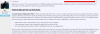
After you've bookmarked it, you can view it by clicking on your name in the top right and then clicking "Bookmarks" on the pop up window:
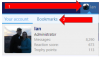
PINNING POSTS:
You can also pin up to six posts, which will appear on your sidebar after you've added one for the first time. That selection box is located at the bottom of each post on the lower right hand side, just to the right of the "Reply" button:
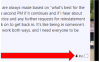
After you selected it, it will show it's been "Pinned" and will appear on your sidebar on the next page refresh:
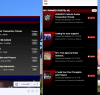
To remove a pinned item, just hit the "Unpin" button. Remember, you can only pin up to 6. After that, the checkboxes will disappear and prevent you from being able to pin any additional threads until you remove one.
1) Quick New Thread: There's now a much faster way to post, with the new version of the software now including a window at the top of the forum to quickly post a new thread:
As soon as you click into the text window, it expands automatically with essentially the same functionality you would have posting normally:
This should make it a little quicker for people to add new threads, especially on mobile.
2) Pinning/Bookmarking Your Own Posts - From time to time we get cool threads that pop up on here that users as the mods to sticky, etc. While we enjoy doing so, the tough part is, the top of the board can become crowded and eventually, those posts actually end up getting lost and don't get the attention they deserve.
As a result, there are a couple of cool features now available, with one being built-in, the other being something I added separately.
BOOKMARKING POSTS:
That icon is found in the upper right hand corner, just to the left of the post number here:
After you've bookmarked it, you can view it by clicking on your name in the top right and then clicking "Bookmarks" on the pop up window:
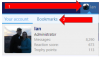
PINNING POSTS:
You can also pin up to six posts, which will appear on your sidebar after you've added one for the first time. That selection box is located at the bottom of each post on the lower right hand side, just to the right of the "Reply" button:
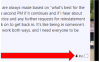
After you selected it, it will show it's been "Pinned" and will appear on your sidebar on the next page refresh:
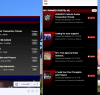
To remove a pinned item, just hit the "Unpin" button. Remember, you can only pin up to 6. After that, the checkboxes will disappear and prevent you from being able to pin any additional threads until you remove one.
Last edited: